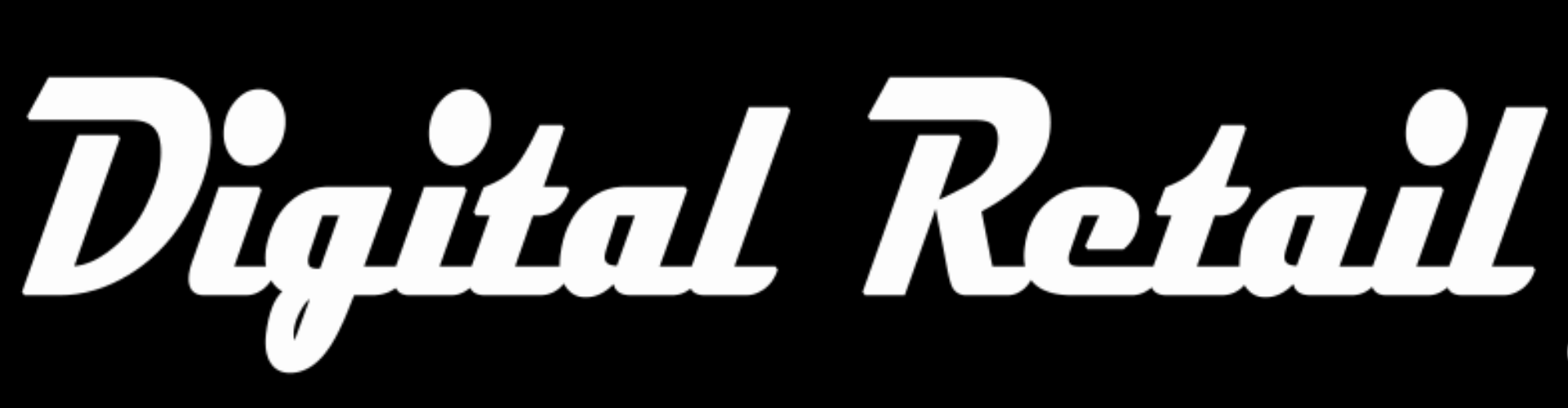Complete "Level 20" Add a picture slider to the top of the shop page 1. Store back office www.storename.co.za/wp-admin. Click the "burger menu". Scroll down and click "Custom Block", then again in the drop down menu, click "Custom Block" Scroll down to "Shop Top" and click "Edit" 2. (Optional - only change if not already done) Under the name "Shop…
Complete "Level 19" Shipment tracking for customers to track their orders 1. Visit your stores back office http://www.yourwebsite.co.za/wp-admin Click the "burger menu" (3 lines) on the top left Scroll down and click "wooCommerce", in the drop down menu, click "orders" 2. Click on an order, new page will say "Edit order" 3. Under "Shipment Tracking", click "Add Tracking Info" 4.…
Complete "Level 18" Customise automated email templates 1. Visit your stores back office www.storename.co.za/wp-admin Click the "burger menu" (3 lines) on the top left Scroll down and click "WooCommerce", in the drop down menu, click settings Scroll to the top and click "Emails" 2. First 3 emails are sent to the store owner "New order", "Cancelled order" and "Failed order"…
Complete "Level 17" Upgrade store to accept credit and debit cards 1. Open a PayFast account https://www.payfast.co.za/ 2. submit personal docs to verify account 3. (Optional) Upgrade to a business account Submit business docs 4. Visit your stores back office www.storename.co.za/wp-admin Click the "burger menu" (3 lines) on the top left Scroll down and click "wooCommerce", in the drop down…
Complete "Level 15" Variable products 1. Store back office www.storename.co.za/wp-admin Click the "burger menu" (3 lines) on the top left Scroll down and click "Products", in the drop down menu, click "All Products" Click "Add New" or edit a current product 2. Add product Name, Image, Description (Short and long) Scroll down and change "Product Data" from "Simple product" to…
Complete "Level 16" Product Visibility 1. Store back office www.storename.co.za/wp-admin Click the "burger menu" (3 lines) on the top left Scroll down and click "Products", in the drop down menu, click "All Products" Click "Add New" or edit a current product Settings are in the "Publish" box above the blue "Update" button 2. open the mobile app Click the third…
Complete "Level 14" Product attributes Attributes are used when making a product with different options. Examples: size, color, weight, touch or material composition. 1. Store back office www.storename.co.za/wp-admin Click the "burger menu" (3 lines) on the top left Scroll down and click "Products", in the drop down menu, click "Attributes" 2. Add a new attribute. This is top level name,…
Complete "Level 13" Grouped products 1. Store back office www.storename.co.za/wp-admin 2. Click the "burger menu" (3 lines) on the top left 3. Scroll down and click "Products", in the drop down menu, click "Add New" 4. Add product Name, Image, Description (Short and long) 5. Scroll down and change "Product Data" from "Simple product" to "Grouped product" 6. On the…
Complete "Level 12" Product description 1. Store back office www.storename.co.za/wp-admin Click the "burger menu" (3 lines) on the top left Scroll down and click "Products", in the drop down menu, click "All Products" Hover over a product, click "Edit" 2. (Optional - only change if not already done) Under the product name, there are 2 buttons, they should say "Classic…
Complete "Level 11" Add more products 1. Store back office www.storename.co.za/wp-admin 2. Click the "burger menu" (3 lines) on the top left 3. Scroll down and click "Products", in the drop down menu, click "All Products" 4. On any product click "duplicate" 5A. replace old product info with new product info Name, long description, short description, pic and price. 6A.…