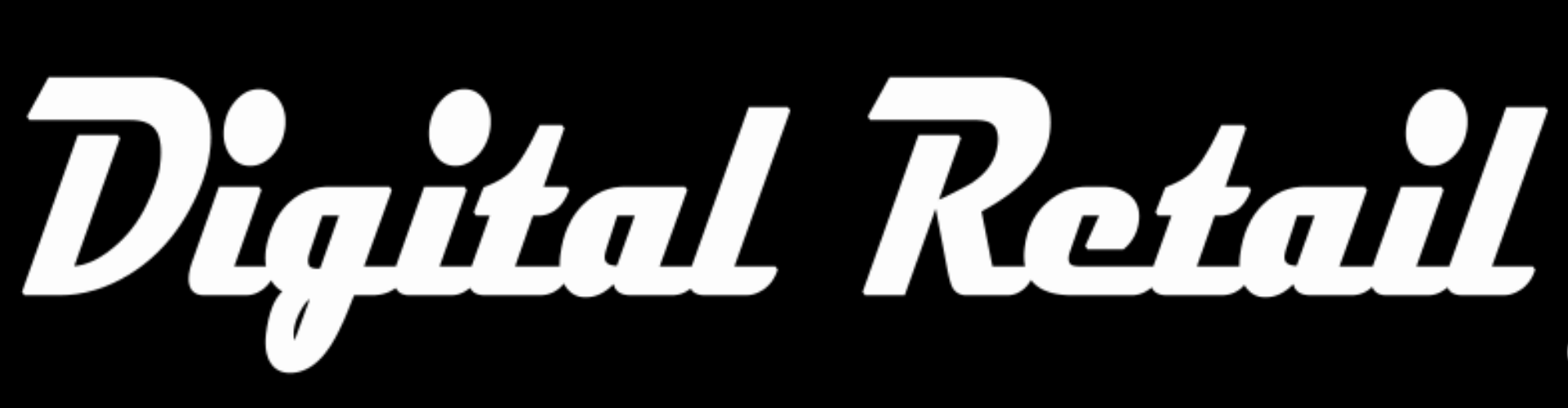Level 15
Complete “Level 15”
Variable products
1. Store back office www.storename.co.za/wp-admin
Click the “burger menu” (3 lines) on the top left
Scroll down and click “Products”, in the drop down menu, click “All Products”
Click “Add New” or edit a current product
2. Add product Name, Image, Description (Short and long)
Scroll down and change “Product Data” from
“Simple product” to “Variable product”
3. Click on “Attributes”
In the dropdown select the type of attributes to show
Example “Colour” (example from previous level)
Click “Add”
Click the tick box “Used for variations”,
click the search box and add variations or click select all
Click the blue “Save attributes” button
4. click on Variation (left)
In the dropdown, select “Create variations from all attributes” and click “Go”
Click the blue “Ok” button in the warning and again to confirm completion
Click on each variation to edit.
Price must be set for each variation
5. Rearrange variations
Click on the 3 lines (right side) and drag up or down
6. Click the blue “Save changes” button
Click the blue “Update” or “Publish” button