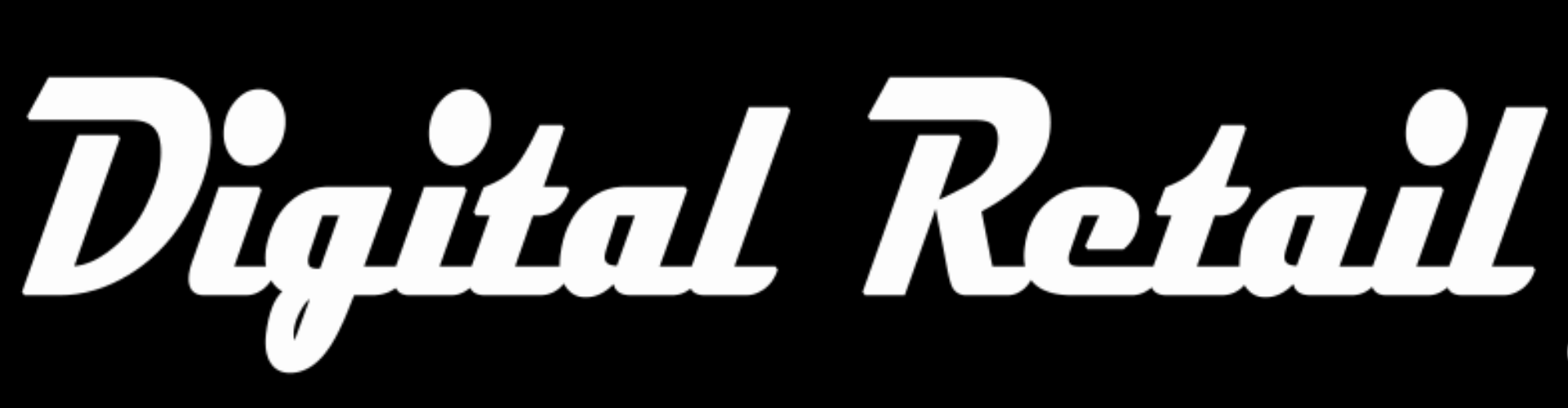Level 20
Complete “Level 20”
Add a picture slider to the top of the shop page
1. Store back office www.storename.co.za/wp-admin.
Click the “burger menu”.
Scroll down and click “Custom Block”, then again in the drop down menu, click “Custom Block”
Scroll down to “Shop Top” and click “Edit”
2. (Optional – only change if not already done)
Under the name “Shop Top”, there are 2 buttons, they should say “Classic Mode” and “frontend Editor”.
If it does not say “Classic Mode” and instead says “backend editor”, please click the button “backend editor” and it will update to “Classic Mode”
3. Scroll down and click the + button
Search for and click on “LA Advanced Carousel”
under items to show, change it to 6, 6, 4, 4, 2, 2
Select infinite loop
On top, click on advanced
enable “center mode”
Scroll down and make the space between 2 items, 0px
Click the blue “save changes” button”
4. Hover over you “LA Advanced Carousel” and click the + button
Search for and click on “Single Image”
Under “Image”, click the green + button and add an image
To remove an image, click the red “X”
Change “Image Size” to 350×350
Change “Image Alignment” to center
Click the blue “save changes” button”
5. Hover over your “Single Image”
Next to the pencil click the 2 papers, “Clone Single Image”
Clone until you have 6 images
(cloning copies your settings. Now you only have to edit each ones image)
6. Hover over a “single Image” and click the pencil
Under “Image”, click the + button and add an image
Click the blue “save changes” button”
Repeat above steps until all images are correct
7. On the top right (outer container), click the pencil “Edit this row”
Change “Row Stretch to “Stretch row and content (no paddings)
Click the blue “save changes” button”
scroll up and click the blue update button
8. Visit your store to see the changes
www.storename.co.za
9. Move your Carousel above your welcome message
Click the “X” in the top left corner of your Carousel (outer container)
Drag your carousel above the welcome message.
Remember to update
10. (Optional)
Keep your site fresh by keeping your Carousel images up to date
Follow the steps above to match your Carousel images to your marketing campaigns