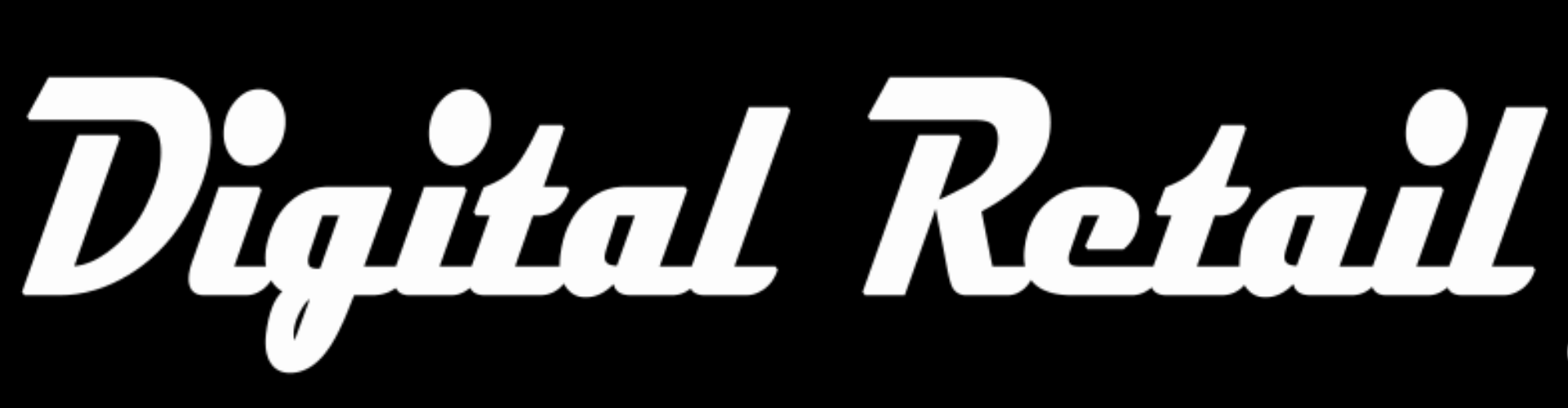Level 16
Complete “Level 16”
Product Visibility
1. Store back office www.storename.co.za/wp-admin
Click the “burger menu” (3 lines) on the top left
Scroll down and click “Products”, in the drop down menu, click “All Products”
Click “Add New” or edit a current product
Settings are in the “Publish” box above the blue “Update” button
2. open the mobile app
Click the third icon on the bottom to view products
Click on a product to edit
Click the burger menu in the top right and click “Product settings”
3. There are 3 settings to change product visibility
Status: Published, Draft or Pending Review
Visibility: Public, Password protected or private
Catalogue visibility: Shop and search, Shop only, Search only or Hidden
3. For a product that is not ready to be seen by customers, change the “Status” from “Published” to Draft”.
4. Visibility should generally be kept to “Public”
“Private” will set the product so only store admins can see it
“Password protected” will allow the product to be clicked but the product info will only display when the correct password is entered/
5. Catalogue visibility changes where your product is seen.
Generally a product that should be visible to the public should be set to “Shop and search”.
However if you have a special deal or offer that should only be accessible through a secret link, then change to “Hidden”. Share the permalink under the product name to invite customers to see your hidden product
6. Click the blue “Update” or “Publish” button