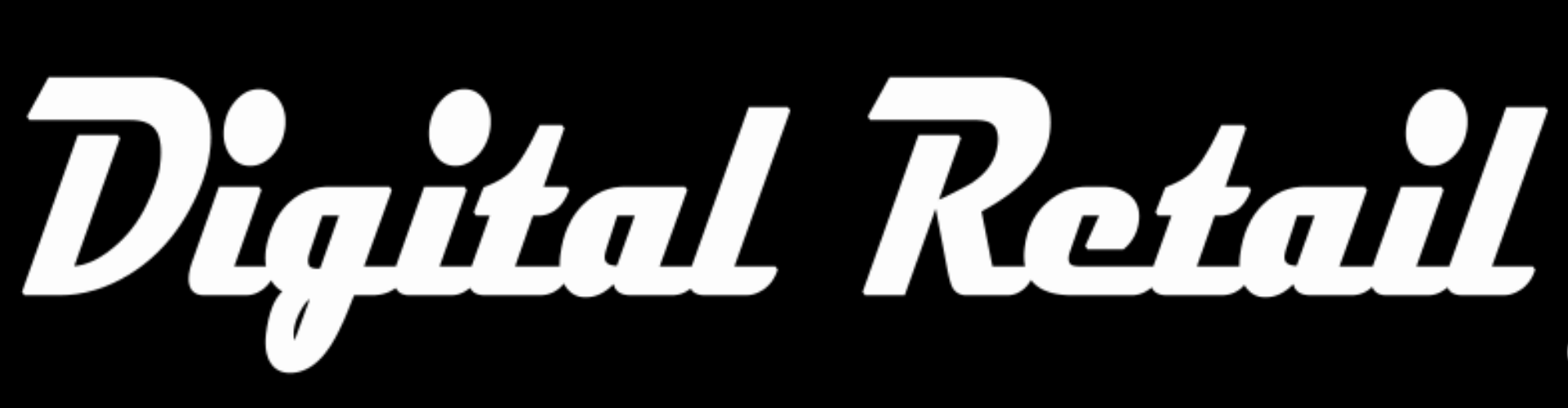Level 11
Complete “Level 11”
Add more products
1. Store back office www.storename.co.za/wp-admin
2. Click the “burger menu” (3 lines) on the top left
3. Scroll down and click “Products”, in the drop down menu, click “All Products”
4. On any product click “duplicate”
5A. replace old product info with new product info
Name, long description, short description, pic and price.
6A. publish product. This confirms that your product info is correct and you are happy for customers to see it and buy.
5B. a duplicated product can also be edited on the mobile app, follow steps in level 4
6B. Publish a product on the mobile app
1. Click on product to select it
2. When a product is selected, click the burger menu (3 dots on the top right) and click product settings
3. Click status, select published and click done
7. (Note)
Change your product links
(must be from back office and not the mobile app)
Beneath the product name is your product link
On the right click “Edit”
Replace the text with your choice
or remove all text to have it set as your product name
Click “OK”
Click the blue “Update” button